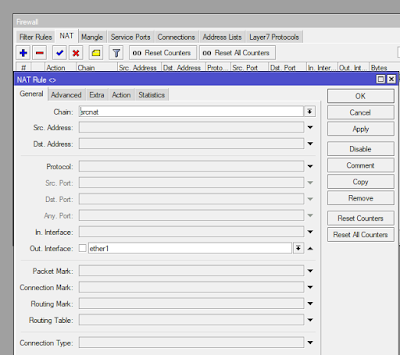HOW TO CONNECT LOCAL AREA NETWORK (LAN) TO INTERNET USING MIKROTIK
Hi friends. Welcome back to the NH Tutorials article. In this occasion, NH Tutorials would like to share knowledge about how to connect LAN network (Local Area Network) to internet using Mikrotik routerboard. For the topology can be seen in the picture below. NH Tutorials deliberately create a simple topology in order to facilitate friends in understanding it. There are several tools that need to be prepared before starting this tutorial. Prepare one Mikrotik routerboard device, 2 LAN cables and one unit of laptop or PC.
Okey, until here NH Tutorials assume have prepared the above tools. The first step we first setting Mikrotik routerboard and make sure it must be able to connect to the internet, after that setting Mikrotik routerboard for LAN network (Local Area Network) it. Let's discuss together how the configuration-configuration.
How to Connect a MikroTik Router to the Internet
First, connect the LAN cable from internet / ISP to ether 1 Mikrotik. After that, we go into the menu using Mikrotik winbox and Mikrotik settings in order to connect to the internet. As in the picture above ether 1 Mikrotik, we setting IP 172.16.0.6/30 and ether to its 2 settings using IP 192.168.1.1/24.
There are 4 points we need to set to enable Mikrotik to connect to the internet.
1. Setting IP Address
In the menu to the left of winbox select IP> Address. Add 2 pieces of IP. IP ether 1 is the IP Public and its Local IP ether 2.
• IP setting 172.16.0.6/30 for ether 1
• IP setting 192.168.1.1/24 for ether 2
2. Setting Route List
Go to the Route List (IP> Routes) menu and add the ether gateway 1 (172.16.0.5).
3. Setting NAT Firewall
Go to Firewall menu (IP> Firewall). Add new rule. Chain "scrnat" with out interface "ether 1" and its action "masquerade".
4. DNS settings
Go to DNS (IP> DNS) menu. Add multiple IP DNS. Here NH Tutorials includes 3 IP DNS.
· 118.98.44.50
· 202.134.0.155
· 8.8.8.8
After the above 4 points have been done, now the next step ensures Mikrotik router can connect to the internet by check PING. PING to the gateway whether it is replay or not. PING to google.com (can also to other sites) whether the replay or not. If you already replay how to connect Mikrotik to the internet is complete. If still not replay please check back from first point to point to four above. The next step to live its local network settings just to be connected to the internet.
How to connect LAN network to Mikrotik Router.
Connect the LAN cable from ether 2 Mikrotik to PC. After that IP setting on the computer, adjust the IP that is already in the settings in mikrotik is 192.168.1.1/24. Here the slash 24 (/ 24) range of its host IP is available at around 254 IP. Please use any IP as long as you do not use IP Gateway that has been set in Mikrotik that is 192.168.1.1.
Check the IP gateway ping from the PC whether it is replayed or not. If not yet replay could be on the cable side. Check cable with LAN taster. If in the cable no problem should be replay. If it is a replay PING to the internet site, for example, PING google.com was also a replay. This means that the local network on a computer can connect to the internet using a router Mikrotik.
COVER.
For this article maybe just get here. Please if reviewed again if finding trouble-trouble. I hope this article can be useful and provide additional knowledge to my friends. Thank you for visiting, reading and understanding the article on how to connect a local network to the internet using Mikrotik. Thank you 😊