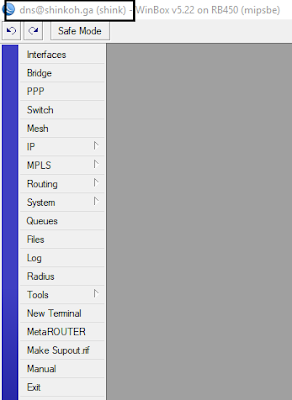As we have seen before. To access
to Mikrotik we must enter its IP Mikrotik first. Especially if you want to
access from the outside rather than local, access Mikrotik can use Public IP.
In this article NH Tutorials will discuss how to change public IP Mikrotik into
a domain. And that will be the domain that will be used to access Mikrotik. Of
course, by changing the Public IP into a domain will facilitate us in
remembering it from using the Public IP. Just imagine if you have dozens of
routers, are you able to remember one by one IP address Public Mikrotik it?
hehe
In this tutorial NH Tutorials
uses the domain of freenom. Here you can choose a domain that is free or paid.
Please stay on select only as you wish. But for this tutorial NH Tutorials uses
a free domain only 😊. The method to change the Public IP into this domain
is actually quite easy. We can use forwarding method or
DNS record. How to? Let's discuss it together.
Tutorial How To Change IP Public
Mikrotik Being Domain Name
1. Go to page freenom and log in. If
you do not have a freenom account can directly sign in using your social media
account.
2. After signing in you will be
brought to the page dashboard freenom. In the top menu bar choose
"service" and "register a new domain".
3. In the "Find your new domain"
field enter the domain you want to create. Here I create a domain with the name
shinkoh.
4. Choose the domain you want. Here I
choose a free .ga domain. click "get it now" and
"checkout".
5. On this page use DNS to convert
public IP into an already selected domain. How to click "use DNS".
Period selects free 12 months to get a domain for free. on the IP address IP IP
input field that is used to access Mikrotik. If you already click
"continue"
6. The next stage just completes the
data yourself. Done. Easy is not it?
7. Before attempting to access its
domain, please do flush DNS cache first. For Windows, flush DNS can go through
CMD. Open CMD -> type the command ipconfig / flushdns
8. Next, we check whether it works or
not if accessing Mikrotik using a domain that has been in the register earlier.
Sign in to winbox and input the domain that has been registered. Click
"connect".
10. And finally, Mikrotik you can
access the domain. Congratulations
Closing Info
Up here we can already remote
Mikrotik from the Internet using a free domain.What if the Mikrotik Public IP is
dynamic? Can I use Free Domain too?
Of course, I can. We can use DDNS
or use IP Cloud feature on Mikrotik. For this article I will discuss in the
next article. Just wait 😊 Thank you for visiting and reading.
Hopefully, this article can be useful 😊